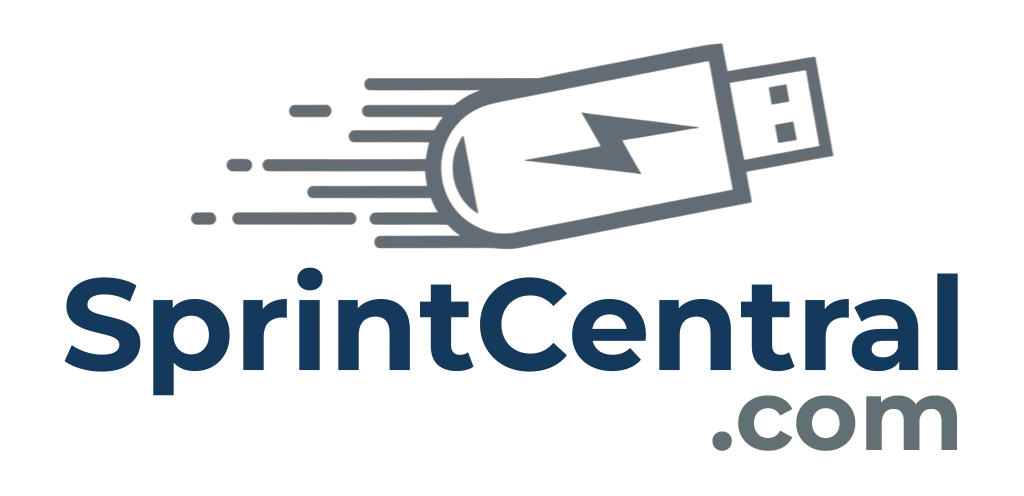How to Back Up Important Files to an External Hard Drive
Step 1: Plug in Your Drive
- Take your external hard drive and connect it to your computer using the USB cable.
- Wait a few seconds — your computer should recognise it automatically.
- On Windows, it will show up as a new drive letter (like E: or F:) in File Explorer.
- On Mac, it will appear on the desktop or in Finder under “Locations.”
Step 2: Open the Drive
- Open File Explorer (Windows) or Finder (Mac).
- Click on your external drive to open it.
- You’ll now see an empty space (or folders if you’ve used it before).
Step 3: Choose What to Back Up
The three most important places people usually have files are:
- Desktop – anything saved straight to your desktop screen.
- Documents – Word files, schoolwork, business documents, etc.
- Pictures – photos, screenshots, and images.
Other places you may want to check:
- Downloads – sometimes important things get saved here.
- Music or Videos – if you want to keep media.
- Any other folders where you’ve stored work, projects, or personal files.
Step 4 (Comprehensive): Find All the Folders You Might Need
On Windows, most of your personal files live inside the User folder. That’s usually:
C:\Users\<YourName>\
Here are the key folders you should check and copy:
Everyday Folders (Most Important)
- Desktop – anything you’ve saved straight to the desktop.
- Documents – Word, Excel, PDF files, and school/work documents.
- Pictures – personal photos, screenshots, image files.
- Downloads – installers, email attachments, invoices, etc. (people often forget this one).
- Videos – home videos, screen recordings, downloaded clips.
- Music – audio files or sound projects.
Less Obvious Places
- Favourites / Bookmarks (Browser data):
- Chrome: C:\Users\<YourName>\AppData\Local\Google\Chrome\User Data\Default\Bookmarks
- Firefox: C:\Users\<YourName>\AppData\Roaming\Mozilla\Firefox\Profiles\
- Edge: C:\Users\<YourName>\AppData\Local\Microsoft\Edge\User Data\Default\Bookmarks
- Outlook/Email Data – often stored in:
- C:\Users\<YourName>\Documents\Outlook Files
- or C:\Users\<YourName>\AppData\Local\Microsoft\Outlook
- Game Saves / App Data – many programs save settings here:
- C:\Users\<YourName>\AppData\Roaming
- C:\Users\<YourName>\AppData\Local
Tip: The AppData folder is hidden by default. To see it:
- Open File Explorer.
- Click View > Show > Hidden items.
Super Thorough Option
If you’re not sure what’s important:
- Open C:\Users\<YourName>\.
- Copy the entire user folder onto the external drive.
- This guarantees you’ve got everything — Desktop, Documents, Pictures, Downloads, even hidden settings.
Step 5: Organise Your Backup
- It’s a good idea to create a main folder with today’s date (e.g. Backup_Sept28_2025).
- Inside that folder, put your Desktop, Documents, Pictures, etc.
- This way, you’ll know when the backup was made and avoid mixing old and new files.
Step 6: Wait for the Copy to Finish
- Depending on how much you’re backing up, this could take a few minutes or even hours.
- Don’t unplug the drive while it’s copying.
Step 7: Check Your Backup
- Once it’s finished, open the external hard drive and double-click a few files to make sure they open properly.
- If they do, your backup worked.
Step 8: Safely Remove the Drive
- On Windows: Click the little USB icon in the bottom-right corner, then choose Eject.
- On Mac: Drag the drive icon into the Trash (which changes to an eject symbol).
- Once it says it’s safe, unplug the drive.
You’re done!
Your important files are now stored safely on your external hard drive. If anything happens to your computer, you’ll still have a copy of your data.