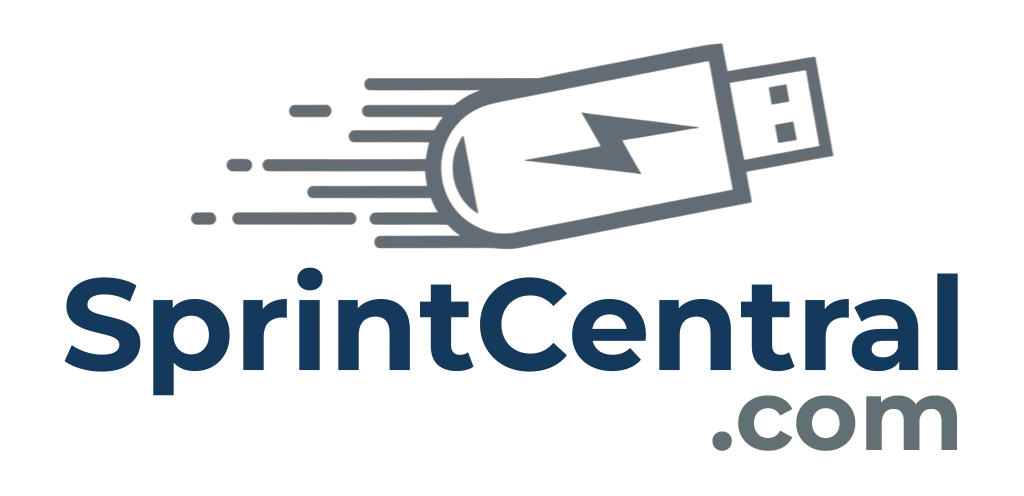How to make sure your files are saved to Microsoft OneDrive
I’m constantly freaked out by how many people don’t know if their files are backed up, or even what a backup actually is.
Here’s the truth: your entire digital life is just one coffee spill away from being gone forever. Photos, school work, tax records, business files cam all be wiped out in seconds if you don’t have a copy of them stored somewhere other than the computer. This is what a backup is.
That’s why I’ve put together this simple guide. It shows you, step by step, how to check that OneDrive is actually protecting your files. Spend five minutes now, and you’ll save yourself days (or years) of regret later.
Step 1: Find OneDrive
Look at the bottom-right corner of your screen (the taskbar). You should see a little cloud icon.
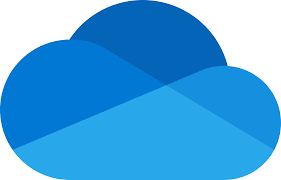
It looks like this.
That’s OneDrive.
• If you don’t see it, click the arrow ( ^ ) to show hidden icons.
![]()
Step 2: Open Settings
Right-click the OneDrive cloud icon. A menu will pop up.
• Click Help & Settings (a gear symbol).
• Then choose Settings.
Step 3: Go to Backup
In the Settings window, click the tab called Sync and backup.
Step 4: Manage Backup
Click the button that says Manage backup.
Step 5: Check Your Folders
A window will appear showing the main folders OneDrive can protect:
• Desktop
• Documents
• Pictures
Step 6: Make Sure They’re On
If the switch (toggle) next to each folder is turned on, that folder is being backed up.
• Green/blue toggle = backed up.
• Grey toggle = not backed up.
Step 7: Done
Once your folders are on, your files are safe in OneDrive. You can now install Sprint Central™ without worrying about losing them.